Are you ready to take your data management skills to the next level? Look no further than Azure Data Factory, the ultimate tool for mastering data orchestration. In this deep dive blog post, we will explore all the ins and outs of Azure Data Factory, from its powerful features to practical tips for success. Get ready to become a master of data orchestration with Azure Data Factory!
Introduction to Data Orchestration and Azure Data Factory
Are you ready to take your data orchestration skills to the next level? Dive into the world of Azure Data Factory, where seamless integration and automation combine to revolutionize how you manage and process data. Join us on a deep dive into this powerful tool that is changing the game for businesses in need of efficient data workflows.
Understanding the Basics: What is Azure Data Factory?
Azure Data Factory is a robust cloud-based data integration service provided by Microsoft Azure. It allows users to create, schedule, and manage data pipelines for moving and transforming data across various sources. Think of it as the conductor orchestrating a symphony of data movements within your organization.
One key feature of Azure Data Factory is its ability to connect with diverse data sources such as on-premises databases, cloud storage services like Azure Blob Storage or Amazon S3, and Software as a Service (SaaS) applications like Salesforce or Dynamics 365. This versatility makes it an invaluable tool for businesses dealing with multiple types of data spread across different platforms.
By harnessing the power of Azure Data Factory, businesses can enhance their decision-making processes, improve operational efficiency, and drive innovation through actionable insights derived from structured and unstructured data sources. As a Microsoft Azure Partner, leveraging Azure Data Factory can lead to increased productivity, cost savings, and ultimately better business outcomes.
Features and Capabilities of Azure Data Factory
Azure Data Factory offers a wide range of features and capabilities that make it a versatile tool for data orchestration. One key feature is its ability to integrate with various data sources, both on-premises and in the cloud, allowing users to easily access and process their data from multiple locations.
Another notable capability of Azure Data Factory is its flexibility in building complex data pipelines through a visual interface. Users can drag-and-drop activities onto the canvas to create workflows that automate ETL processes, data movement, and transformation tasks without writing any code.
Moreover, Azure Data Factory provides monitoring and logging functionalities that enable users to track the performance of their pipelines in real-time. This visibility into pipeline execution helps identify bottlenecks or issues quickly, allowing for timely troubleshooting and optimization.
Additionally, Azure Data Factory supports integration with other Azure services such as Azure Synapse Analytics and Power BI, enabling seamless end-to-end data processing and visualization within the Microsoft ecosystem.
How to Set Up and Use Azure Data Factory
Setting up and using Azure Data Factory is a straightforward process that begins with creating an Azure account. Once you’re logged in, navigate to the Azure portal and search for “Data Factories” to create a new instance.
Next, define your data sources, such as databases or files, and link them to your data factory. You can then design data pipelines by configuring activities like copying data, transforming it, or running external scripts.
Azure Data Factory’s user-friendly interface allows you to visually orchestrate these activities into workflows. Monitor pipeline runs and debug any issues from the monitoring dashboard within the tool.
After setting up your pipelines, schedule them to run at specified intervals or trigger them based on events using built-in triggers. Finally, deploy your solutions and start orchestrating your data seamlessly with Azure Data Factory’s powerful capabilities.
Best Practices for Effective Data Orchestration with Azure Data Factory
When it comes to effectively orchestrating data with Azure Data Factory, following best practices is key for seamless operations.
First and foremost, ensure proper planning before diving into the data orchestration process. Define clear objectives, understand the data sources and destinations, and map out the workflow.
Utilize Azure Data Factory’s scheduling capabilities to automate data pipelines at optimal times, reducing manual intervention and ensuring timely execution of tasks.
Implement monitoring and logging within Azure Data Factory to track pipeline performance, identify bottlenecks or failures early on, and make necessary adjustments in real-time.
Leverage parameterization in your pipelines to increase reusability, flexibility, and maintainability of your data workflows. This allows for easier configuration changes without impacting the entire pipeline structure.
Lastly, regularly review and optimize your data orchestration processes within Azure Data Factory to enhance efficiency, reduce costs, and improve overall performance.
Real-world Use Cases and Success Stories
Imagine a retail company streamlining their data processes using Azure Data Factory to extract, transform, and load sales data from multiple sources into a central repository. This allows them to analyze sales trends in real-time and make informed business decisions promptly.
In the healthcare industry, a hospital uses Azure Data Factory to integrate patient records from various departments securely. By automating this process, they ensure accurate and up-to-date information is available for medical staff, leading to improved patient care and operational efficiency.
A global manufacturing firm leverages Azure Data Factory to orchestrate data flows across its supply chain network. This enables them to optimize inventory levels, reduce lead times, and enhance overall production efficiency.
These are just a few examples of how organizations across different sectors harness the power of Azure Data Factory to drive innovation, improve decision-making processes, and achieve tangible results in today’s data-driven world.
Common Challenges and Troubleshooting Tips for Using Azure Data Factory
One common challenge when using Azure Data Factory is dealing with connectivity issues between data sources and destinations. This can often be resolved by double-checking the connection settings and ensuring proper authentication credentials are in place.
Another issue that may arise is data format mismatches, leading to errors during processing. It’s essential to ensure that the data formats are consistent across pipelines and properly handled within Data Factory transformations.
Troubleshooting performance issues, such as slow pipeline execution or high resource consumption, requires monitoring and optimizing the configuration settings. Adjusting parallelism, tweaking cluster sizes, and utilizing caching mechanisms can help improve overall performance.
Additionally, debugging complex data transformation logic errors can be time-consuming. Leveraging built-in logging features within Azure Data Factory can aid in identifying where issues occur in your pipelines for efficient troubleshooting.
Conclusion: Why Azure Data Factory is a Powerful Tool for Data Orchestration
Azure Data Factory stands out as a powerful tool for data orchestration, offering a comprehensive set of features and capabilities to streamline the process of managing and transforming data at scale. With its intuitive interface, seamless integration with other Azure services, and robust scheduling and monitoring functionalities, Azure Data Factory empowers organizations to efficiently orchestrate their data workflows.
In today’s data-driven world, mastering data orchestration is crucial for staying competitive and meeting the demands of modern analytics. With Azure Data Factory as your go-to tool for orchestrating complex data workflows seamlessly across cloud-based environments, you are well-equipped to unlock the full potential of your organization’s valuable data assets.



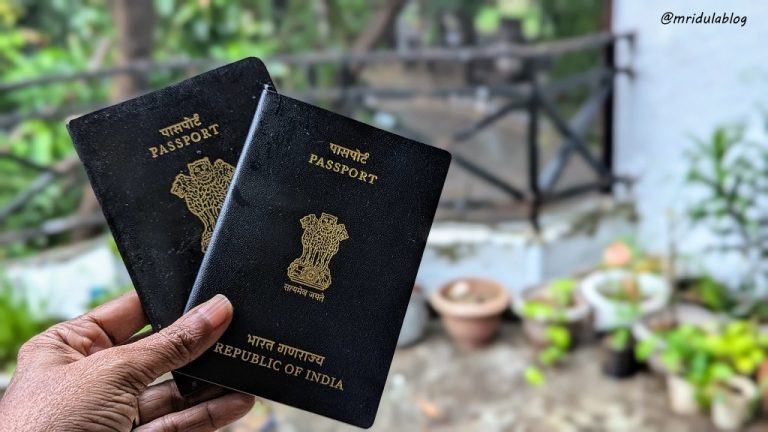
+ There are no comments
Add yours